Features
A handy menu to stop devices
The main disadvantage of using the built-in Windows safe removal tool is
that when using several hot-plug devices it is often quite difficult to
recognize which device needs to be stopped. Most devices have the
same name: "USB mass storage device". In addition, Windows does not let you hide a device you
would not want to stop from the menu.
USB Safely Remove saves you from these problems and offers an original and
multifunctional stopping menu, which displays actual device names with icons.
Using this menu you can find and stop a device in a snap!
Also, this menu allows you to:
The device cannot be stopped right now. Why?
Ever encountered the situation when Windows does not allow you to remove
a device? Unlike Windows, USB Safely Remove will show you the programs
which prevent the device from being stopped and let you close these
programs or just the files they opened on the device.
Keyboard shortcuts to safe removal
Like to do everything using the keyboard? Now you can stop and view devices
with only ONE hotkey! No need to remember keyboard shortcuts for each device.
Being in any application, press the key combination (Win+S by default) and
you will see the stop menu. Use the Up\Down Arrow keys to select the device
you need and either press Enter to stop it or Ctrl B to view the contents of
a device disk. Also you can assign a dedicated hotkey to stop a certain device.
Program autorun on device connection\disconnection
Another USB Safely Remove feature that distinguishes it from similar software
is starting any applications not only after connecting a device, but
also
before removing it. The autorun feature allows you to set up data backup
before disconnecting a removable hard drive, to run Total Commander with the
contents of the pen-drive, automatically unmount an
encrypted TrueCrypt drive before disconnecting the USB media, etc.
Command line to safe removal
USB Safely Remove has a powerful and convenient command line: usr.exe. It
allows you to automate work with devices. For example, you can
automatically stop devices according to schedule or in case of any other event.
In addition the command line tool of "USB Safely Remove" allows to "return
device back".
Work with any hot-plug devices - USB, SATA, FireWire, PCMCIA
Another important difference between the program and the standard Safely
Remove Hardware icon is the possibility to see and stop
any kinds of
hotplug devices. If USB Safely Remove does not display the device you need,
try enabling the "Display all storage devices" checkbox in the
program options.
Power off drives on stopping
When you stop the device Windows 10 leaves USB ports powered on.
This causes the flash drive continue lighting and the hard drive continue
spinning. All modern hard drives park theirs heads
automatically when you unplug them so in theory this behavior shouldn’t
lead to data looses or drive damages. But in practice the hard drive usually sound strangely
when you unplug them on run and this makes a hard drive owner being a bit nervous when he hears that.
USB Safely Remove can change this behavior and allow you to power off
the device on its stopping.
Device Disabling
Besides the usual prepare to safe removal you can also disable devices
permanently. This is useful to prevent malware to access your drives
while they are inactive or to save power consumption. When you need a drive
you can enable it back in a click.
Return Device Back!
After you had stopped the device, but still did not unplug it, sometimes it is
quite useful to return it back into the system. For example if you remembered
that you forgot to write a file to the external drive. In order to do it, you have to
physically reconnect the device, however sometimes it's quite inconvenient to
do, e.g. if the device is connected to the rear panel of the computer.
And many more...









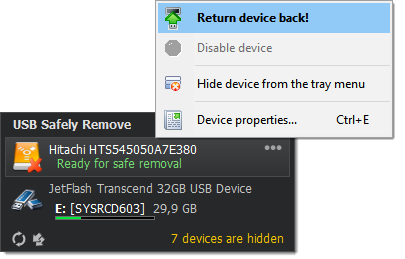
Size: 3.6 MB, free 30 day trial